
Docker has revolutionized how we build, ship, and run applications. By providing a way to package applications with all their dependencies into standardized units called containers, Docker eliminates the "it works on my machine" problem and ensures consistency across different environments.
In this comprehensive guide, we'll explore how to leverage Docker for local development environments, from basic concepts to advanced techniques that can transform your workflow.
Table of Contents
Understanding Docker
Before diving into the technical details, it's important to understand what Docker is and how it differs from traditional virtualization.
What is Docker?
Docker is a platform for developing, shipping, and running applications in containers. Containers are lightweight, standalone, executable packages that include everything needed to run an application: code, runtime, system tools, libraries, and settings.
Containers vs. Virtual Machines
Unlike virtual machines, which include a full operating system and hypervisor, containers share the host system's kernel and isolate the application processes from each other. This makes containers much more lightweight and efficient than VMs.
Key Docker Components:
- Docker Engine: The runtime that builds and runs containers
- Docker Images: Read-only templates used to create containers
- Docker Containers: Running instances of Docker images
- Dockerfile: A text file with instructions to build a Docker image
- Docker Compose: A tool for defining and running multi-container applications
- Docker Registry: A repository for Docker images (e.g., Docker Hub)
Getting Started with Docker
Let's begin by setting up Docker and running our first container.
Installing Docker
Docker is available for all major platforms: Windows, macOS, and Linux. Visit the official Docker documentation for installation instructions specific to your operating system.
Basic Docker Commands
Once Docker is installed, you can verify the installation and explore some basic commands:
# Verify Docker installation
docker --version
# Pull an image from Docker Hub
docker pull hello-world
# Run a container
docker run hello-world
# List running containers
docker ps
# List all containers (including stopped ones)
docker ps -a
# Stop a container
docker stop [container_id]
# Remove a container
docker rm [container_id]
# List Docker images
docker images
# Remove an image
docker rmi [image_id]Running Your First Development Container
Let's run a more practical example: a Node.js development environment.
# Run a Node.js container with an interactive shell
docker run -it --rm node:14 bash
# Inside the container, you can now use Node.js
node -v
npm -v
# Create a simple JavaScript file
echo 'console.log("Hello from Docker!");' > hello.js
# Run the JavaScript file
node hello.js
# Exit the container
exitThe --rm flag automatically removes the container when it exits, which is useful for temporary development environments.
Creating Efficient Dockerfiles
A Dockerfile is a text document containing instructions to build a Docker image. Let's create a Dockerfile for a simple Node.js application:
# Use an official Node.js runtime as the base image
FROM node:14-alpine
# Set the working directory in the container
WORKDIR /app
# Copy package.json and package-lock.json
COPY package*.json ./
# Install dependencies
RUN npm install
# Copy the application code
COPY . .
# Expose the port the app runs on
EXPOSE 3000
# Command to run the application
CMD ["npm", "start"]Building and Running Your Docker Image
With the Dockerfile created, you can build and run your application:
# Build the Docker image
docker build -t my-node-app .
# Run the container
docker run -p 3000:3000 my-node-appThe -p 3000:3000 flag maps port 3000 from the container to port 3000 on your host machine, allowing you to access the application at http://localhost:3000.
Optimizing Dockerfile for Development
For development, you might want a different setup that allows for hot reloading and faster iteration:
# Use an official Node.js runtime as the base image
FROM node:14-alpine
# Set the working directory
WORKDIR /app
# Copy package.json and package-lock.json
COPY package*.json ./
# Install dependencies
RUN npm install
# Don't copy the application code; we'll use a volume for that
# Expose the port the app runs on
EXPOSE 3000
# Command to run the application in development mode
CMD ["npm", "run", "dev"]Run this development container with a volume mount to sync your local code with the container:
docker run -p 3000:3000 -v $(pwd):/app my-node-app-devThe article continues with detailed information about Docker Compose, volumes, networking, development workflows, best practices, and debugging techniques. Each section includes practical examples, code snippets, and tips for optimizing your Docker-based development environment.
Conclusion
Docker has transformed how developers build and deploy applications by providing a consistent environment from development to production. By containerizing your development environment, you eliminate the "works on my machine" problem and make onboarding new team members significantly easier.
While there is a learning curve to Docker, the benefits for development teams are substantial:
- Consistent environments across all stages of development
- Isolation of dependencies to prevent conflicts
- Simplified onboarding process for new developers
- Easy replication of complex multi-service architectures
- Closer parity between development and production environments
As you continue your Docker journey, remember that containerization is not just a technology but a development philosophy that promotes consistency, isolation, and reproducibility. Embrace these principles, and you'll find your development workflow becoming more efficient and reliable.
Have you implemented Docker in your development workflow? Share your experiences and tips in the comments below!




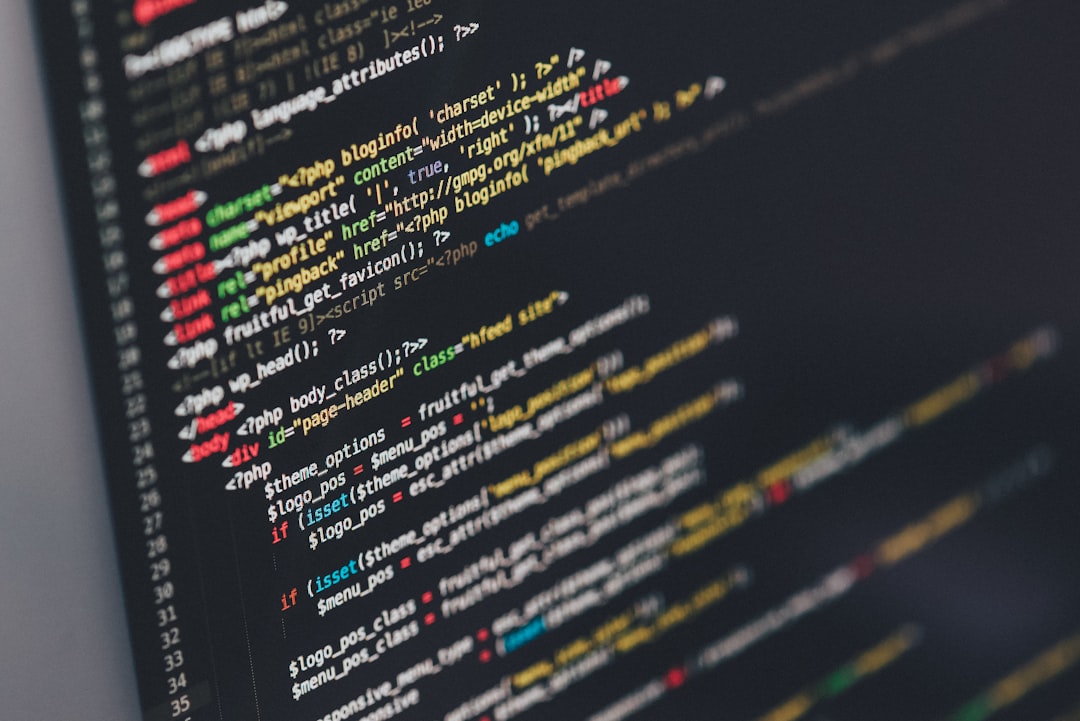
Comments (24)
This guide was incredibly helpful! I've been struggling to set up a consistent development environment for our team, and Docker has solved so many problems. The section on volumes was particularly useful for our workflow.
One tip I'd add is to use multi-stage builds for production images. It helps keep the final image size much smaller by only including what's needed to run the application, rather than all the build tools.
Great point, Sofia! Multi-stage builds are definitely worth a mention. They're a game-changer for production images. I'll consider adding a section about this in a future update to the article.
Leave a Comment